Intro
Welcome to Part 3 of the NSX-T Lab Series. In the previous post, we covered the deployment of the NSX-T Manager OVA.
In this post we’ll be covering adding the vCenter as a compute manager.
What is a compute manager?
NSX-T does not pair with vCenter in the same way that NSX-V does in fact NSX-T does not need a vCenter at all to function. This is logical given the NSX-T is designed to be vendor agnostic as such all functions can be done directly to standalone hosts. However to ease administration we can add a compute manager (vCenter) to NSX-T allowing us to work on multiple hosts at once as we do in NSX-V
The build
To get started we log into the NSX-T web console, go to ‘System’ and expand the Fabric and select ‘Compute Managers’ from here we just click add.

Give it a name this can be anything you like, provide the IP or FQDN, set the type and provide the credentials.

Once you hit add NSX will connect to the vCenter and pull down the thumbprint, just click add here.

At this point you can see that I have an issue the system has not registered the vCenter and the connection is down.

My issue is caused by the fact that this is lab environment in which I have added and removed NSX-T a couple of times and so the vCenter is still registered to the old NSX-T installation as we can see in the below screenshots.

Prior to recent NSX-T releases we’d need to go into the vCenter MOB and unregister the NSX-T extension, with this release we can resolve the issue from within NSX-T itself simply by clicking resolve.
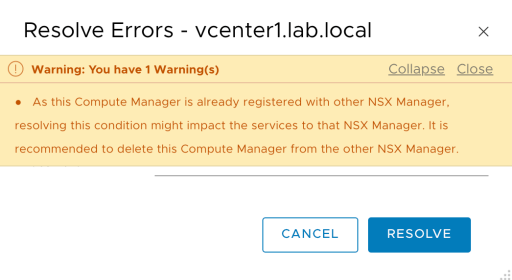
We are asked for credentials again.

And there we go we are registered correctly and the connection is up.

Thats all there is to it nice and simple.
In the next post I’ll cover deploying an additional NSX-T manager to form a cluster, while I won’t run this in my lab environment due to resource constraints, in a production environment we definitely must have a manager cluster.
NSX-T Lab Part:4 NSX-T Deploy Additional Manager and form a cluster
